How to link
multiple URLs to an Autocad 3D object ?
1. Link one URL to an object:
a) Select the hyperlink function by:
Select the Insert menu and then click on the Hyperlink tab as shown below
Or
Type “hyperlink” in the command toolbar.
b) Select object to which you have to link the URL. This can either be a single element or group of elements (by using the function block).
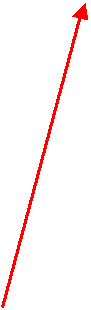
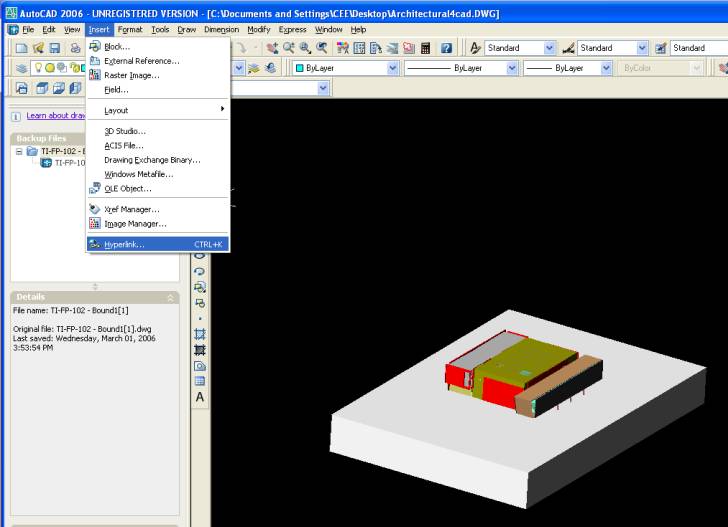
Use a customized name for recognition Click this
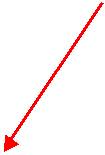
Type in the URL
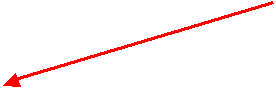
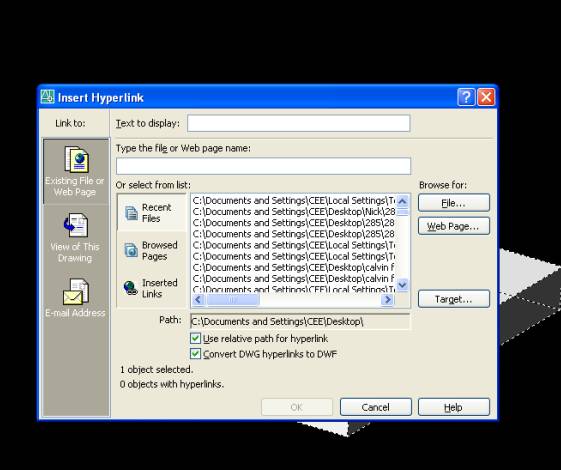
You can check the added hyperlink by moving the cursor over the hyperlinked object. By doing this you will have the globe icon and text displayed as below.
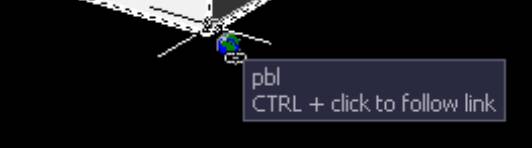
2. Add more hyperlinks to the same object.
Say you have to attach three links of Recall, Talking Paper
and Think-Tank to the same 3D component in Autocad. For this you have to select
that specific 3D object as a BLOCK.
To group 3D objects as a block, type BLOCK in the command toolbar. You get the following dialogue box:
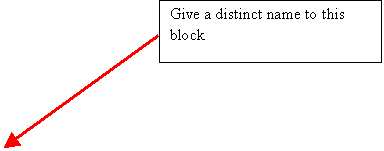
Then click this hyperlink tag and add the next hyperlink Select the group of 3D objects to which you want to add
multiple hyperlinks.
![]()
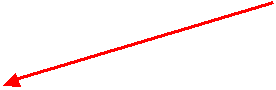
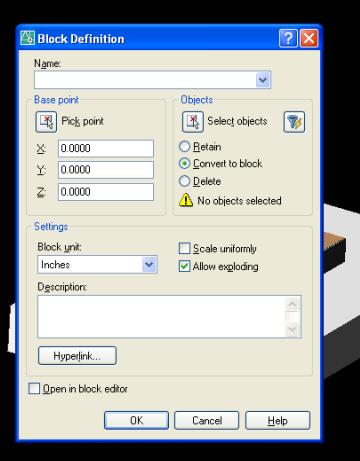
3. LINK MULTIPLE URLs TO THE SAME 3D OBJECT
If you want to add another hyperlink to the same 3D object, you will have to create a new block of the same group of elements and then add hyperlink to that new block the same way as you did before.
What’s happening is that you are creating layers of blocks one inside the another with each of them having hyperlinks. So whenever you select a 3D object which is repetitively grouped as multiple blocks and go in the right click menu (see figure below), The hyperlink tab displays all the URLs of all the blocks you made for that particular object. Clicking on any of them will take you its respective webpage.
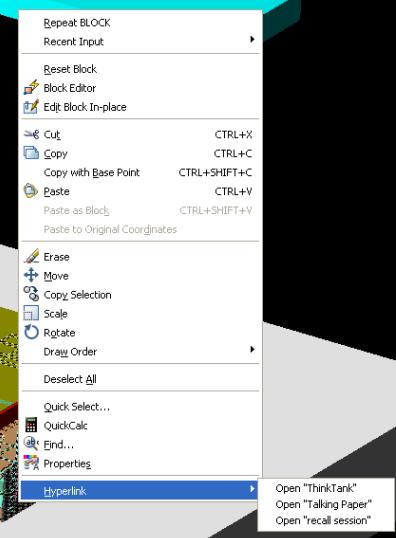
That’s ALL. Please email at [email protected] if you have any doubts.